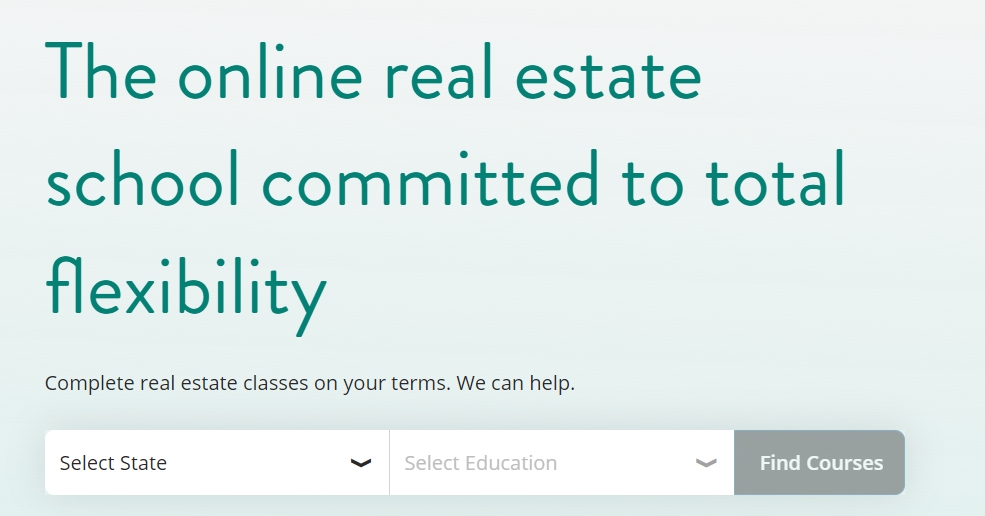First thing, Android users, I promise to update Google Keep often and please don’t feel slighted as I dedicate these tips to Apple users. With that out of the way, now let’s talk about how we can maximize Notes on our iPhones and iPads. Many of the features I have covered in this series depend on having all your Apple devices connected to the iCloud. Before you panic about storage space and having to spend money buying more iCloud storage, we can talk about ways to use your iCloud storage wisely later; that’s another article.
You have 5 very easy steps to connect all your Apple devices to one iCloud, after you remember your Apple Username and Password. Before I get into the 5 very easy steps, over the years I have helped many people with their Apple products. When I say “You need your Apple password” I get this blank stare as they try different passwords until they are shut down. In the event this happens, please visit article number four of this series about passwords. Now here are the 5 steps: Settings > iCloud > Turn on Notes > Go to Notes in Settings > Select Default Settings iCloud.
Next let’s get shortcuts to Notes. Hopefully reading the past 6 articles you realize the importance of Notes. First, if you swipe left to right enough times, you get to “Today’s View,” which many of you will have never edited, so things like ‘Siri App Suggestions,” maybe a “News” app, “Weather,” “Calendar,” etc. may appear. You can add Notes easily. Just tap on the “Edit Button” and add Notes. While here I suggest battery and other commonly used apps.
Let’s add one more shortcut to Notes. If you swipe down on your Apple devices at the battery icon on both iPhone and iPad, it opens the “Control Center” and now you can customize what is displayed here. Go to Settings > Control Panel > Customize and you can pick and choose what you want displayed. This is a tip I use all the time; it’s a quick way to go to your most used apps, and you have room for about 12.
This finishes up my 7-part series based on Information Management using Apple Notes and Google Keep. I hope you got something out of it and hopefully will use some of the features and benefits I have described. I do have some news. As a result of my focused attention lately on Information Management using Free Apps I signed a contract yesterday to present another nationwide webinar on the subject with a different education company (not real estate related). As I build out my next presentation I will share new tips as I find them.
As I wrap up this 7-part series I have learned or reminded myself of features I have forgotten. I hope you are the same way, the technology we have today offers so much more than we will ever use. Some of you may not see the importance in all the things I covered and will continue doing things the way you have in the past, and that is perfectly fine! Make technology work for you!
If you are interested in hosting a webinar or a live session at your office, association or MLS let me know. I strongly believe attendees would leave with more tools to help them become organized. Hmm what’s next? Any suggestions?